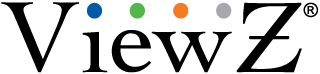| Entry Date | 10/31/2017 |
| Camera Firmware | v3.3.0701.1002.147.0.70.1.20_20171026 |
| Server Version | 5.84 |
| Client Version | 5.84 |
| Plugin | ONVIF |
| Maximum Streams Available | 2 |
How does RS232 work ?
The serial interface is a two-way communications device meaning that it can send and receive data at the same time.
The speed in which the interface communicates is denoted by the 'baud rate.'
ViewZ's Public view monitor and LCD built in 4/8ch DVR operate at a baud rate of 9600.
The RS-232 standard imposes a cable length limit of 50 feet; however, this is usually ignored since a cable can be as long as 10000 feet at baud rates up to 192000 if you use a high quality, well shielded cable. The external environment has a large effect on lengths for unshielded cables. In electrically noisy environments, even very short cables can pick up stray signals. For Orion's Public view monitor and LCD built in 4/8ch DVR, the following offers some reasonable guidelines for 24 gauge wire under typical conditions.
Baud Rate: 9600
Shielded Cable Length: 250
Un-shielded Cable Length: 100
What is RS232 ?
RS232 is an industry standard communications interface between a PC computer and a peripheral device.
The RS232 interface is usually known as serial interface and is used to control a peripheral device, such as modems and display devices. The RS232 interface is sometimes called the RS232C interface. The RS232 standard requires peripheral devices to use a 25-pin or a 9-pin connector. ViewZ's Public view monitors and LCD built in 4/8ch DVR use 9-pin connectors.
As EIA defines, the RS232 is used for connecting Data Transmission Equipment (DTE) and Data Communication Equipment (DCE).
What is component video ?
Component video is a video signal that has been split into two or more component channels.
In popular use, it refers to a type of component analog video (CAV) information that is transmitted or stored as three separate signals. Component video can be contrasted with composite video (NTSC, PAL or SECAM) in which all the video information is combined into a single line level signal that is used in analog television. Like composite, component-video cables do not carry audio and are often paired with audio cables.
What does the check signal message mean ?
If you see the Check Signal or No Connection, Check Signal Cable message, it means either:
- If you have an analog monitor, that the signal cable connecting your video card to your monitor is loose or disconnected.
- If you have a digital monitor and you are using a DVI cable, that the DVI cable is loose or the monitor is set to analog.
What is EXT (RGB) ?
EXT(RGB) is the name given to a kind of terminal or jack that is available on some multi-purpose VIEWZ monitors.
The EXT(RGB) jack or connection terminal is actually a 21 pin SCART RGB video jack that is compatible with SCART plugs and connectors. SCART is found mainly in Europe where it is used on video devices compatible with the PAL video standard.
RGB, by the way, stands for red, green, blue.
Do ViewZ LCD monitors terminate video at 75 ohms ?
ViewZ LCD monitors terminate video at 75 Ω (ohms)
What does active matrix mean ?
There are two general kinds of LCD displays, Passive Matrix and Active Matrix.
Essentially, passive Matrix LCD monitors are made by putting a layer of liquid crystal dots over a cross-crossing grid of wires backed by a fluorescent backlight. In a Passive Matrix display, current is applied to the wire intersections.
The current causes the liquid crystal dots at that point to untwist (turn on) and allow light to pass through.
The image that occurs is maintained by applying the current to the intersections at a set refresh rate and depends upon the ability of the liquid crystal to stay untwisted between refreshes.
Passive Matrix LCD displays have slow response times and tend to display fuzzy images that lack good contrast and brightness.
Active Matrix LCD monitors, in contrast, have a cross-crossing matrix of thin film transistors (TFT) instead of a matrix of wires. TFTs are basically very small, very thin transistors and capacitors.
In an Active Matrix LCD monitor, the current is applied to the capacitors located at the row and column intersections.
The current at the intersection causes the liquid crystal to untwist and the capacitor retains the charge, actively keeping the crystal untwisted, until the next refresh cycle. The transistors control the amount of current going to the liquid crystal and the capacitor, thereby actively controlling the amount of untwisting.
Active Matrix LCD displays have much faster response times, clearer, brighter images, and much greater contrast than Passive Matrix displays.
Which ViewZ montiors offer 4K resolution ?
The following VIEWZ monitors offer 4K resolution of 3840 by 2160 :
VZ-43/55/65UHD - Quad Input 4K LED Monitor
VZ-75/86/98IBX - Large 4K LED Monitor with Media Player
VZ-75/86/98IBX-T - Interactive Large 4K LED Monitor
How do I change the display resolution in Windows 98, ME, 2000 or XP to the native resolution of the LCD?
Problems with screen proportions, screen size, blurry graphics, and blurry text can often be resolved by setting a monitor to its native resolution and optimum refresh rate. The optimum refresh rate for all VIEWZ LCD monitors is 60 Hz. The optimum resolution for LCD monitors varies by size. The chart below shows the native (optimum) resolution for VIEWZ LCD monitors by size.
Monitor Size Optimum Resolution
15 to 16 inches: 1024x768
17 to 19 inches: 1280x1024
20 to 32 inches: 1600 x 1200
(1) How To Change the Refresh Rate?
To set the refresh rate in Windows 98, ME, 2000, or XP, follow these steps:
- Click the Start button, point to Settings, and then click Control Panel.
- In the Control Panel window, double-click the Display icon.
- In the Display Properties window, click the Settings tab.
- On the Settings tab, click Advanced.
- On the Advanced tab, click the Monitor tab.
- On the Monitor tab, click the Refresh Frequency field.
- Select the correct refresh rate from the drop down list.
- Click OK on the Monitor tab and again on the Display Properties dialog.
- Click the Start button, point to Settings, and then click Control Panel.
- In the Control Panel window, double-click the Display icon.
- In the Display Properties window, click the Settings tab.
- On the Settings tab, drag the Screen Area slider to the native resolution for your monitor.
- Click the OK button.
- In the Monitor Settings box, click the Yes button.
How do I change the language of my OSD (On Screen Display) menu ?
To change the language of your On Screen Display (OSD) Menu, follow these steps:
- Turn on your monitor and computer.
- Press the Menu button on your monitor. The OSD Menu appears.
- Press the arrow Adjust button on your monitor repeatedly to cycle through the OSD Menu screens. Stop when the Language screen appears.
- Press the Menu button to select the Language screen.
- Press the arrow or select Adjust button on your monitor repeatedly to highlight a language.
- Press the Exit or Menu button on your monitor to select the language you highlighted.
- Press the Exit or Menu button again to exit the Menu.