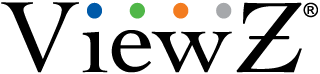| Entry Date | 10/31/2017 |
| Camera Firmware | v3.3.0701.1002.147.0.70.1.20_20171026 |
| Server Version | 5.84 |
| Client Version | 5.84 |
| Plugin | ONVIF |
| Maximum Streams Available | 2 |
How does RS232 work ?
The serial interface is a two-way communications device meaning that it can send and receive data at the same time.
ViewZ's Public view monitor and LCD built in 4/8ch DVR operate at a baud rate of 9600.
The RS-232 standard imposes a cable length limit of 50 feet; however, this is usually ignored since a cable can be as long as 10000 feet at baud rates up to 192000 if you use a high quality, well shielded cable. The external environment has a large effect on lengths for unshielded cables. In electrically noisy environments, even very short cables can pick up stray signals. For Orion's Public view monitor and LCD built in 4/8ch DVR, the following offers some reasonable guidelines for 24 gauge wire under typical conditions.
Baud Rate: 9600
Shielded Cable Length: 250
Un-shielded Cable Length: 100
What does the check signal message mean ?
If you see the Check Signal or No Connection, Check Signal Cable message, it means either:
- If you have an analog monitor, that the signal cable connecting your video card to your monitor is loose or disconnected.
- If you have a digital monitor and you are using a DVI cable, that the DVI cable is loose or the monitor is set to analog.
To rectify the problem if you have an analog monitor, make sure that the signal cable is connected firmly to the monitor and to the video card.
To rectify the problem if you have a digital monitor, first make sure that the DVI cable is connected firmly to the monitor and to the video card.
If that does not solve the problem, press the source button on your monitor to make sure the monitor is in digital mode.
NOTE 1:
If you have a digital monitor, but you are using a standard D-sub cable to connect it to your computer and you are running the monitor in analog mode, use the instructions for analog monitors above.
NOTE 2:
If the signal cable is connected firmly to the monitor and the video card and you still see the Check Signal message, most likely the cable is defective. If this is the case, try replacing the cable.
What is EXT (RGB) ?
EXT(RGB) is the name given to a kind of terminal or jack that is available on some multi-purpose VIEWZ monitors.
RGB, by the way, stands for red, green, blue.
Do ViewZ LCD monitors terminate video at 75 ohms ?
What does active matrix mean ?
There are two general kinds of LCD displays, Passive Matrix and Active Matrix.
Which ViewZ montiors offer 4K resolution ?
The following VIEWZ monitors offer 4K resolution of 3840 by 2160 :
What are the pin assignments for a 15 pin D-Sub connector ?
Signal Connections and Pin Assignments
| PIN | Separate H/V | Composite H/V | Sync on green |
|---|---|---|---|
| 1 | Red | Red | Red |
| 2 | Green | Green | Green + H/V sync |
| 3 | Blue | Blue | Blue |
| 4 | GND | GND | GND |
| 5 | GND (DDC Return) | GND (DDC Return) | GND (DDC Return) |
| 6 | GND-Red | GND-Red | GND-Red |
| 7 | GND-Green | GND-Green | GND-Green |
| 8 | GND-Blue | GND-Blue | GND-Blue |
| 9 | No Connection | No Connection | No Connection |
| 10 | GND Sync/Self Test | GND Sync/Self Test | GND Sync/Self Test |
| 11 | GND | GND | GND |
| 12 | DDC Data | DDC Data | DDC Data |
| 13 | Horizontal Sync | H/V Sync | Not Used |
| 14 | Vertical Sync | Not Used | Not Used |
| 15 | DDC Clock | DDC Clock | DDC Clock |
What is dual hinged ?
My LCD monitor display has no color.
If your monitor keeps displaying the Blue Screen of Death (BSOD), you should run a self-test on the monitor to see
- Unplug the cable connecting your monitor to your DVR or CCTV Camera and make sure that the plugs on either end do not have a bent pin.
NOTE:
- If a pin is bent, use a needle nose pliers to very gently straighten the pin or, if the pin is severely damaged, replace the cable.
Replug the cable at both ends and make sure that the plugs are securely connected to the back of your monitor and to your DVR or CCTV Camera.
Test your monitor. If the problem remains after you have confirmed that there are no bent pins and you have made sure the signal cable is connected securely replace your current signal cable with another cable.
- If the suggestions above do not resolve the color problem, try resetting the color through the OSD (on screen display) menu.
To reset the color on most ViewZ LCD monitors, follow these steps:
- Press the Menu button on your monitor. The OSD appears.
- Press the Up, down, left and right arrows Adjust button to cycle through the menu until the Reset menu appears. One of the selections on the reset menu should be Color Reset.
- Press the Menu button again to select the Reset menu or function menu.
- Press the Up, down, left and right arrows Adjust button to temperature Color Reset.
- Press the Menu button to select Color Reset.
- Press the "select" Adjust button to select Yes. The screen may flash as the monitor resets the color.
- Press the Exit button on the monitor three times to exit the OSD.
NOTE:
The procedure above works for most ViewZ LCD monitors. It may not work for yours.
For exact instructions, see you user's manual. If you don't have your user's manual on hand.
If your problem is not resolved after you have reset the color, try pushing the Auto Adjust button on your monitor.
If your problem is not resolved after you have pushed the Auto Adjust button, you should run a monitor self-test to check whether your monitor is functioning properly.
To run the self test, follow these steps:
- Turn off both your computer, another video equipment and the monitor.
- Unplug the video cable from the back of the computer.
- Turn on the monitor. Depending on your monitor, one of the Check Signal Cable figures shown below appears.
NOTE:
While in the Self-Test mode, the monitor's LED power indicator remains green and the Check Signal Cable figure moves around on the screen.
If no Check Signal Cable figure appears, there is a problem with your monitor.
If you see the second Check Signal figure, and one of the colored squares within it (as shown above) does not appear, there is a problem with your monitor. If you see one of the Check Signal Cable figures as they appear above, your monitor is functioning properly.
The problem you are having is probably being caused by your video controller, video cable, video card, video drivers, or computer system.
If you did not see a Check Signal Cable figure or a colored square did not appear, your monitor needs servicing.
There is no sound coming from the speakers in my monitor.
To get sound from the speakers in your monitor you must do two things:
- Connect the audio out jack on your computer to the audio or speaker in jack on your monitor.
- Make sure that the Windows Volume Control dialog is set correctly.
To connect the audio out jack on your computer to the audio or speaker in jack on your monitor, follow the directions in your monitor's user's manual.
To set the Windows Volume Control dialog, follow these steps:
- Turn on your computer and monitor and bring up the Windows desktop.
- Double click the Loudspeaker icon on the lower right side of your monitor screen. The Volume Control dialog appears.
- Click Options>Properties. The Properties dialog appears.
- Click Playback.
- Make sure that all the volume controls that control the various inputs you use (Volume Control, Wave, SW Synth, CD Player, Line In, etc. ) are checked. Click OK when done.
- On the Volume Control dialog, use your mouse to slide all the sliders of the inputs you use to at least the half way point.
- Make sure none of the Mute boxes of the inputs you use have been checked.
- Close the Volume Control dialog.If no Check Signal Cable figure appears, there is a problem with your monitor.