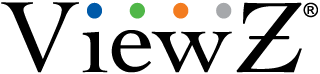| Entry Date | 10/31/2017 |
| Camera Firmware | v3.3.0701.1002.147.0.70.1.20_20171026 |
| Server Version | 5.84 |
| Client Version | 5.84 |
| Plugin | ONVIF |
| Maximum Streams Available | 2 |
To change the language of your On Screen Display (OSD) Menu, follow these steps:
- Turn on your monitor and computer.
- Press the Menu button on your monitor. The OSD Menu appears.
- Press the arrow Adjust button on your monitor repeatedly to cycle through the OSD Menu screens. Stop when the Language screen appears.
- Press the Menu button to select the Language screen.
- Press the arrow or select Adjust button on your monitor repeatedly to highlight a language.
- Press the Exit or Menu button on your monitor to select the language you highlighted.
- Press the Exit or Menu button again to exit the Menu.
IMPORTANT:
The procedure above works for most VIEWZ LCD monitors. It may not work for yours. For exact instructions on how to select a language, see your user’s manual.