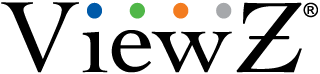| Entry Date | 10/31/2017 |
| Camera Firmware | v3.3.0701.1002.147.0.70.1.20_20171026 |
| Server Version | 5.84 |
| Client Version | 5.84 |
| Plugin | ONVIF |
| Maximum Streams Available | 2 |
If you see the Check Signal or No Connection, Check Signal Cable message, it means either:
- If you have an analog monitor, that the signal cable connecting your video card to your monitor is loose or disconnected.
- If you have a digital monitor and you are using a DVI cable, that the DVI cable is loose or the monitor is set to analog.
To rectify the problem if you have an analog monitor, make sure that the signal cable is connected firmly to the monitor and to the video card.
To rectify the problem if you have a digital monitor, first make sure that the DVI cable is connected firmly to the monitor and to the video card.
If that does not solve the problem, press the source button on your monitor to make sure the monitor is in digital mode.
NOTE 1:
If you have a digital monitor, but you are using a standard D-sub cable to connect it to your computer and you are running the monitor in analog mode, use the instructions for analog monitors above.
NOTE 2:
If the signal cable is connected firmly to the monitor and the video card and you still see the Check Signal message, most likely the cable is defective. If this is the case, try replacing the cable.