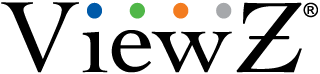| Entry Date | 10/31/2017 |
| Camera Firmware | v3.3.0701.1002.147.0.70.1.20_20171026 |
| Server Version | 5.84 |
| Client Version | 5.84 |
| Plugin | ONVIF |
| Maximum Streams Available | 2 |
How do I connect my DVR (or another PC) to my monitor ?
To connect your monitor to your DVR (or another PC), follow these steps:
- Turn both the monitor and the DVR (or another PC) off.
- Using the appropriate cable, connect either.
- The 15 pin D-sub out port on the DVR(or another PC) to the 15 pin D-sub in port on your monitor.
- The DVI out port on your DVR(or another PC) to the DVI in port on your monitor
- Important: Connect one or the other. Do not connect both.
- Turn on your monitor and DVR (or another PC).
- Monitor display on, DVR (or another PC) display off.
- Both monitor display and DVR (or another PC) display on.
- Monitor display off, DVR (or another PC) display on.
What is the pixel defect policy on LCD monitors ?
Since a 15 inch LCD display contains 2,359,296 pixels, a 19 inch LCD display contains 3,932,160 pixels, and a 24 inch LCD display contains 6,912,000 pixels, having a few ``bad`` pixels is not considered a defect.
It is rare for a monitor to ship with or develop bad pixels.
If or when a bad pixel occurs, it is not an indication that more will occur. It is usually a solitary incident.
A pixel may be Stuck On or Stuck Off.
The minimum number of defective pixels we allow before we will replace an in warranty monitor is as follows:
For 15" Monitor - 7 or more bad pixels
For 17" and 19" Monitors - 10 or more bad pixels
For 21" and 24" Monitors - 17 or more bad pixels.
My monitor keeps displaying the blue screen of death (BSOD).
If your monitor keeps displaying the Blue Screen of Death (BSOD), you should run a self-test on the monitor to see
if th - To run a self test, follow these steps:
- Turn off both your computer(DVR) and the monitor.
- Unplug the video cable from the back of the computer.
- Turn on the monitor. Depending on your monitor, one of the Check Signal Cable figures shown below appears.