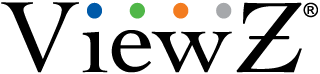| Entry Date | 10/31/2017 |
| Camera Firmware | v3.3.0701.1002.147.0.70.1.20_20171026 |
| Server Version | 5.84 |
| Client Version | 5.84 |
| Plugin | ONVIF |
| Maximum Streams Available | 2 |
Frequently Asked Questions
How does RS232 work ?
The serial interface is a two-way communications device meaning that it can send and receive data at the same time.
The speed in which the interface communicates is denoted by the 'baud rate.'
ViewZ's Public view monitor and LCD built in 4/8ch DVR operate at a baud rate of 9600.
The RS-232 standard imposes a cable length limit of 50 feet; however, this is usually ignored since a cable can be as long as 10000 feet at baud rates up to 192000 if you use a high quality, well shielded cable. The external environment has a large effect on lengths for unshielded cables. In electrically noisy environments, even very short cables can pick up stray signals. For Orion's Public view monitor and LCD built in 4/8ch DVR, the following offers some reasonable guidelines for 24 gauge wire under typical conditions.
Baud Rate: 9600
Shielded Cable Length: 250
Un-shielded Cable Length: 100
How do I connect my DVR (or another PC) to my monitor ?
To connect your monitor to your DVR (or another PC), follow these steps:
- Turn both the monitor and the DVR (or another PC) off.
- Using the appropriate cable, connect either.
- The 15 pin D-sub out port on the DVR(or another PC) to the 15 pin D-sub in port on your monitor.
- The DVI out port on your DVR(or another PC) to the DVI in port on your monitor
- Important: Connect one or the other. Do not connect both.
- Turn on your monitor and DVR (or another PC).
- Monitor display on, DVR (or another PC) display off.
- Both monitor display and DVR (or another PC) display on.
- Monitor display off, DVR (or another PC) display on.
How do I change the language of my OSD (On Screen Display) menu ?
To change the language of your On Screen Display (OSD) Menu, follow these steps:
- Turn on your monitor and computer.
- Press the Menu button on your monitor. The OSD Menu appears.
- Press the arrow Adjust button on your monitor repeatedly to cycle through the OSD Menu screens. Stop when the Language screen appears.
- Press the Menu button to select the Language screen.
- Press the arrow or select Adjust button on your monitor repeatedly to highlight a language.
- Press the Exit or Menu button on your monitor to select the language you highlighted.
- Press the Exit or Menu button again to exit the Menu.
How do I change the display resolution in Windows 98, ME, 2000 or XP to the native resolution of the LCD?
Problems with screen proportions, screen size, blurry graphics, and blurry text can often be resolved by setting a monitor to its native resolution and optimum refresh rate. The optimum refresh rate for all VIEWZ LCD monitors is 60 Hz. The optimum resolution for LCD monitors varies by size. The chart below shows the native (optimum) resolution for VIEWZ LCD monitors by size.
Monitor Size Optimum Resolution
15 to 16 inches: 1024x768
17 to 19 inches: 1280x1024
20 to 32 inches: 1600 x 1200
(1) How To Change the Refresh Rate?
To set the refresh rate in Windows 98, ME, 2000, or XP, follow these steps:
- Click the Start button, point to Settings, and then click Control Panel.
- In the Control Panel window, double-click the Display icon.
- In the Display Properties window, click the Settings tab.
- On the Settings tab, click Advanced.
- On the Advanced tab, click the Monitor tab.
- On the Monitor tab, click the Refresh Frequency field.
- Select the correct refresh rate from the drop down list.
- Click OK on the Monitor tab and again on the Display Properties dialog.
- Click the Start button, point to Settings, and then click Control Panel.
- In the Control Panel window, double-click the Display icon.
- In the Display Properties window, click the Settings tab.
- On the Settings tab, drag the Screen Area slider to the native resolution for your monitor.
- Click the OK button.
- In the Monitor Settings box, click the Yes button.
Do ViewZ LCD monitors terminate video at 75 ohms ?
ViewZ LCD monitors terminate video at 75 Ω (ohms)